Full Room Details
Capacity: 14 people
Style: Conference Room
Amenities:
✔ Stunning 6K full-wall screen with seamless connectivity
✔ Built-in webcam for virtual meetings and presentations
The Executive is a sophisticated conference space designed for leadership meetings, board discussions, and strategic planning. Featuring a sleek, modern aesthetic with high-end furnishings, this room ensures an impressive and highly functional environment. The cutting-edge 6K full-wall screen delivers exceptional clarity for presentations, while advanced webcam capabilities make remote collaboration effortless.
Reserve The Executive today and elevate your meeting experience!
Technology User Guide
This guide provides step-by-step instructions for connecting a laptop to the video board, playing audio through the room’s speakers, and adjusting the curtains in The Executive Conference Room.
Connecting a Laptop to the Video Board
The Executive video board operates differently from the other TVs in the Regional Engagement Center. Follow these steps to connect to your laptop:
- Find the HDMI cable inside the conference table and connect it to your laptop.
- Ensure your laptop recognizes the connection. If not, try a different HDMI port.
- On the black controller located on the conference table:
- Press the "Laptop" button to select the correct input.
- Click the gray rectangle displaying the REC logo on the screen.
- The video board should now mirror your laptop’s screen.
- If the display does not appear, check your laptop’s display settings and ensure screen mirroring or extended display is enabled.
- Adding or removing an extra screen:
- Press "DUAL" on the black controller to display content on an additional screen.
- Press "SINGLE" to return to a single-screen display.
Tip: If you experience issues, try unplugging and reconnecting the USB cable or disconnecting the USB cable, restarting your laptop, and then reconnecting the cable to your device.
Connecting Audio to the Room’s Speakers
- Connect your laptop or other device using the USB cable located inside the conference table.
- Ensure the USB connection is secure. If your laptop lacks a USB port, use an adapter.
- On the black controller on the table:
- Select "PROGRAM VOLUME" to route the audio through the room’s speakers.
- Your device’s audio should now play through the speakers.
- Controlling the volume:
- Use the volume buttons on your device to adjust the sound.
- Use the black controller’s volume buttons for additional adjustments.
Tip: If no sound is playing, check your laptop’s sound settings and ensure the correct output device is selected (e.g., USB or external speakers).
Connecting to the Cameras
- Locate the USB cable on the conference room table and connect it to your device’s USB port.
- Open your device’s camera/video settings (e.g., in Zoom, Teams, or your system settings) and look for the conference room cameras as an available option.
- Select USB Capture SDI as the active camera.
- Launch Zoom or another video meeting platform and ensure the selected camera is still the conference room camera.
- This setup allows you to broadcast and record meetings with a wider, higher-quality camera view, eliminating the need to rely on your laptop's built-in webcam.
Tip: If the cameras do not appear as an option when looking at your settings, ensure that the USB cable is connected securely.
Adjusting the Curtains
- Locate the white control panel mounted on the wall near the room’s entrance.
- Use the large rectangular buttons on the panel to raise or lower the curtains to your desired height.
- The up arrow raises the curtain.
- The down arrow lowers the curtain.
- After your meeting, please return the curtains to their original position.
- The window overlooking the inside of the REC has a manually controlled curtain (not operated via the control panel).
- The window facing outside is controlled by the white panel near the entrance.
Tip: If the curtains do not respond, try pressing the buttons again with a short delay between presses.
Final Notes & Troubleshooting
- Ensure the cables have a solid connection if you are having trouble with the room audio or the video board.
- Use the black control panel on the conference room table to ensure the audio level matches the desired volume.
- Always disconnect devices and return the room to its original setup after use.