Zoom is a cloud video conferencing, simple online meetings for the classroom and office, group messaging and screen-sharing experience into one easy-to-use platform. Everyone with a UNK email address has a Zoom account. Use your UNK credentials to log in.
Contact Tim Bartling 8061 or Stephanie Lanik 8398
To secure and avoid disruption to your Zoom meetings, we recommend seven easy steps to help control your meeting room.
In the Zoom client, go to Schedule > Advanced Options > Meeting Options
For more information on the seven easy steps:
The password will be included in your invitation.
Participants will be asked for this password in order to join your meeting.
If you wish more security for meetings with more sensitive information you may wish to delete the password from the invitation and send it via text directly to a participant’s phone.
We recommend that you set a strong password for all meetings and webinars. We realize that this may not always be an option, but for sensitive meetings it is highly recommended.
Strong passwords should be at least eight characters long and use at least three of the following types of characters: lowercase letters, uppercase letters, numbers, symbols.
If you are scheduling a meeting where sensitive information will be discussed, we recommend leaving Enable join before host (found in the Meeting Options section while scheduling a meeting) turned OFF.
See Zoom's Join Before Host help page for more information.
The join before host option can be convenient for allowing others to begin a meeting if you are not available to start the meeting, but with this option enabled, the first person who joins the meeting will automatically be made the host and will have full control over the meeting.
As an alternative, we recommend assigning an Alternative Host if you may not be able to start the meeting on time.
Designate a moderator to watch the participants panel closely and to monitor chat, video and audio. Be sure the moderator is familiar with procedures (discussed below) for removing disruptive participants and for locking the room to prevent their return.
A moderator should be watchful for guests who are using their video camera and microphones. In a large meeting with many participants disruptive video participants may be near the bottom of the row of video users. This is good because they may not be seen by most participants but it is potentially problematic if others see the disruption before the moderator can remove the problem user.
Moderators should scroll down the list of video users as the meeting is in progress so they are aware of any disruptive activity.
Remove participant from a Zoom meetings or webinar
If you have already begun a session and find an unwanted attendee has joined: