There are many tools available to create presentation slide decks (Power Point, Canva, Prezi, Google Slides, etc.), the design tips below apply to any product you decide to use.
The first step is to plan your presentation.
- Plan your topic and what materials you would like to cover – it is helpful to have an outline ready so your content progresses in a logical manner.
- Plan for the audience. Who will be watching this presentation? What prior knowledge do they have? What do you want learners to gain from this presentation?
- Have a clear purpose for presenting. What are the goals, topics, and scope you would like to cover? Have clear outcomes prepared and share them with the learners so they know what they will gain from the presentation.
- Consider how much you can cover in the time allotted. Be realistic about the quantity of materials that can be presented while leaving time for questions from the learners if this will be presented in person.
- Online/asynchronous presentations? You may want to consider chunking your content into short presentations rather than a single, long presentation. Keep in mind the cognitive load your topic will present to the learners
- Pick a “theme” for the presentation that aligns with the topic. Themes are generally how programs organize the look of slides. By choosing a ready-made theme, the slide deck will have a consistent look from slide to slide which can help keep the focus on your content rather than the backgrounds.
Next is the creation process which is broken down to look at Fonts, Design and Images, and Color
Fonts
- Choose a sans-serif font like Arial or Helvetica because they are easier to read even on a low-resolution screen
- Be sure to use the same font throughout the presentation
- Use 35–45-point font for slide titles, and 24-point size for body text
- Use bold and different sizes of fonts for captions and subheadings
- Do not use italics
- Do not use all caps (except for titles)
- Avoid abbreviations and acronyms
- Limit the use of punctuation marks when using bulleted lists
- Do not write full sentences, rather, include key words that you will expand upon in the verbal portion of the presentation
- Use the Rule of 7, no more than 7 lines per slide and 7 words per line
Design & Images
- Use design templates – these have been pre-made with themes, coordinated colors, and fonts ready for your audience
- Use dark text on a light background or light text on a dark background
- Avoid color combinations that are hard to distinguish between: Red/Blue, Red/Green, Orange/Green, Neon colors, Pale yellow/black
- Keep the background consistent and simple – the background is just aesthetics; you don’t want it to distract from your content
- Limit the use transitions (text flying in, pinwheel animation for a heading, etc.). Use one transition throughout so the audience will know what to expect.
- Avoid flashy images, transitions, and animation unless it relates directly to the slide. Remember that flashing lights can have a negative effect on those in your audience with photosensitivity.
- When using charts or graph images add only enough text to explain the chart or graph clearly
- If your table is large and you must use small font to show the whole thing, use follow-up slides to show individual sections as opposed to simply talking through numbers and statistics your audience cannot read
- Use the same style graphical images throughout
- Leave empty or ‘white’ space around text and images
- Color
Use colors that contrast
- Use no more than four colors on a chart/table
- Check all colors on a projection screen before the presentation to ensure that the color displays correctly and is visible
Prior to the presentation it is recommended to:
- Check the spelling and grammar
- Practice presenting
- Time your presentation (make any necessary adjustments)
- Review slides to make sure the text or visuals are highlights, not the full message. You want the slide deck to enhance your message rather than BE the message.
- Check the space where you will be presenting to be certain the background is not too busy, lighting is appropriate, all equipment works such as computer, projector, and audio.
During the live presentation:
- Speak clearly
- Do not read the slides to the audience
- Go wireless – use wireless microphone and mouse/clicker so you can move around as you speak
- Make eye contact with your audience, this includes the camera for a recorded presentation
- Do not turn your back to the audience
Grounded in the cognitive theory of multimedia learning, Wolfe and colleagues (2024) noted that visual and verbal information complement one another in the learning process. They found that intentional planning of presentations added to learners’ understanding of even complex research content. Further, they noted when including a long quote in a slide, during the presentation, you should paraphrase as opposed to reading it, verbatim. Naegle (2021) highlighted that slides are the building blocks of academic presentations, yet few resources are available that teach presenters how to create effective slides. Both Wolfe et al., (2024) and Naegle (2021) emphasized the need to create a slide deck with the audience’s cognitive processing in mind.
References
Naegle, K.M. (2021) Ten simple rules for effective presentation slides. PLoS Computational Biology, 17(12): e1009554. https://doi.org/10.1371/journal.pcbi.1009554
Wolfe, J., Shanmugaraj, N., Reineke, J., Peet, L. C., & Moreau, C. P. (2024). Advancing the knowledge base on effective presentation slide design: Three pilot studies. Journal of Technical Writing and Communication, 54(3), 235-264. https://doi.org/10.1177/00472816231169433